
For business owners and marketers, the use of artificial intelligence can mean more flexibility, easy automation of tasks, faster data retrieval, enhanced customer experience, and customer service. You can even use AI to sell digital products online. AI doesn’t even cost a lot.
Small businesses can take such advantages from AI by using social media bots, which are virtual robots powered by AI. Social bots can interact with humans and answer their queries efficiently without getting tired.
How can social media bots help you?
Social bots can be programmed to perform tasks like giving replies, sending direct messages, liking posts, following users, etc. However, Bots can also help you grow your business by simplifying and facilitating buying procedures.
For example, if you have a brand that sells digital products like eBooks, you can use a bot to facilitate the sale. A bot can guide the customers through the available options and allows them to order the products. The same bot can also provide technical help in case of any problem related to the order or product.
A screenshot of how selling digital products through a bot look like:
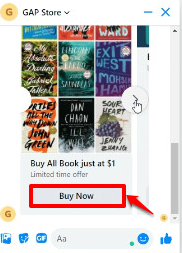
Which is the best service for creating social bots that sell digital products without any website and for free?
If you’re looking for a safe and tested service for creating your first social media bot, you can start with SocialBot. The set-up process is way less complicated than with other benefits. It also allows you to build Facebook Messenger bots without having to code. Socialbot doesn’t require coding knowledge and is pretty easy to set up.
So, are you ready to facilitate sales and grow your business using SocialBot? Here is a step-by-step guide to how you can sell your digital products online using SocialBot.
How to sell digital products online using SocialBot?
Step 1: Import your Facebook account and connect your Page on SocialBot
- Go to the SocialBot application.
- Click on the Import Account menu from the vertical sidebar navigation on the left-hand side.
- Import your Facebook account by clicking on the Login with Facebook button.
- After that, you can see your page list under that specific account.
- Choose your Facebook Page where you want to sell your digital products.
- Enable Bot Connection by clicking on the circular switch button. (if it’s not enabled before)
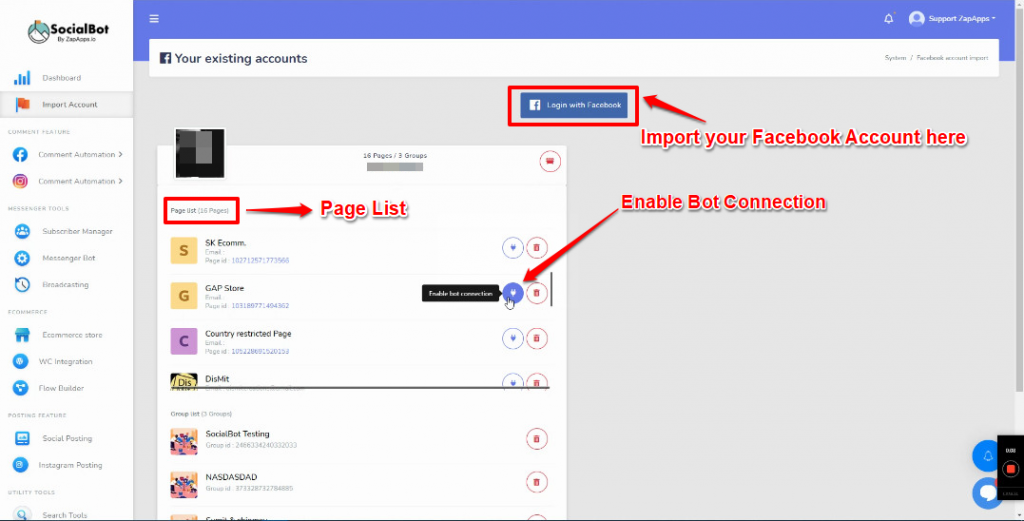
Step 2: Setting up a carousel for your digital products
- Click on Messenger Bot under Messenger Tools in vertical sidebar navigation on the left-hand side. Click on Bot Settings > Actions.
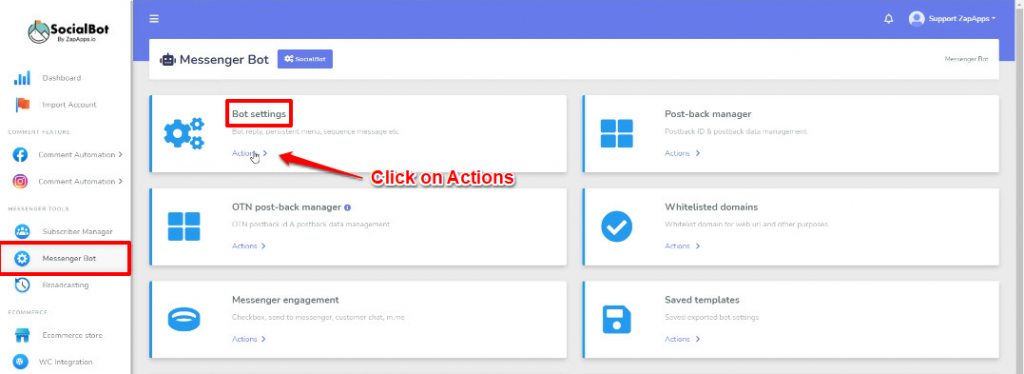
- Then select your Facebook page and click on Get Started Settings (middle).
- Under Get started settings, go to Welcome Message and click on the small button named “Edit Get Started Reply” below the Welcome message.
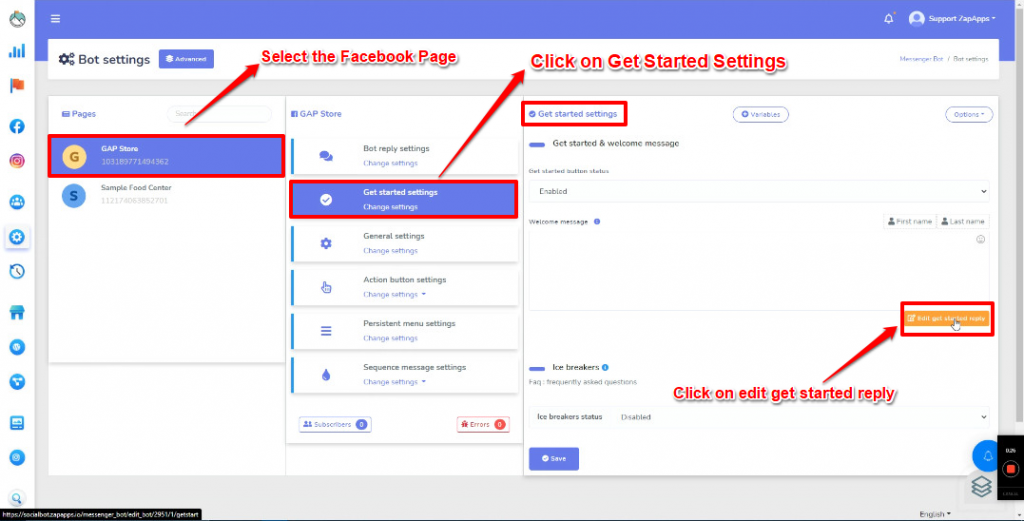
- It will open the reply window on the right side. Under Reply 1, select reply type as “Text with buttons.”
- Under reply message, type “Welcome to your (page name). How may I help you?”
- Under Button Text, type Buy Products. Choose Button Type as Postback from the drop-down list.
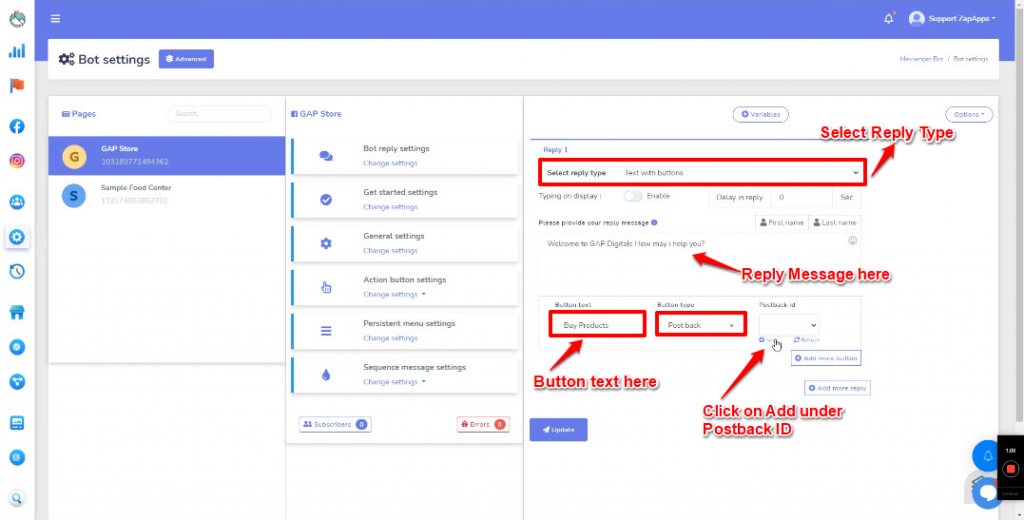
- Under Postback id, click on Add. A new pop-up form will appear for adding templates.
- Type your template name. (Example – Buy_Products)
- Under Reply 1, select reply type as “Carousel.”

- Under Carousel Template 1, click on “Upload” to upload an image from your computer that you want to show as a product image to your customer.
- Under Image Click Destination Link, provide the Shopify link for your product where your customer can place the order.
- Under Title, type “Buy All Books at just $1”. Under Sub-title, type “Limited period offer”.
- Type Button Text as “Buy Now.” Choose Button Type as Web URL from the drop-down list.
- Under Web URL, give that same Shopify link which you have given under point #12.
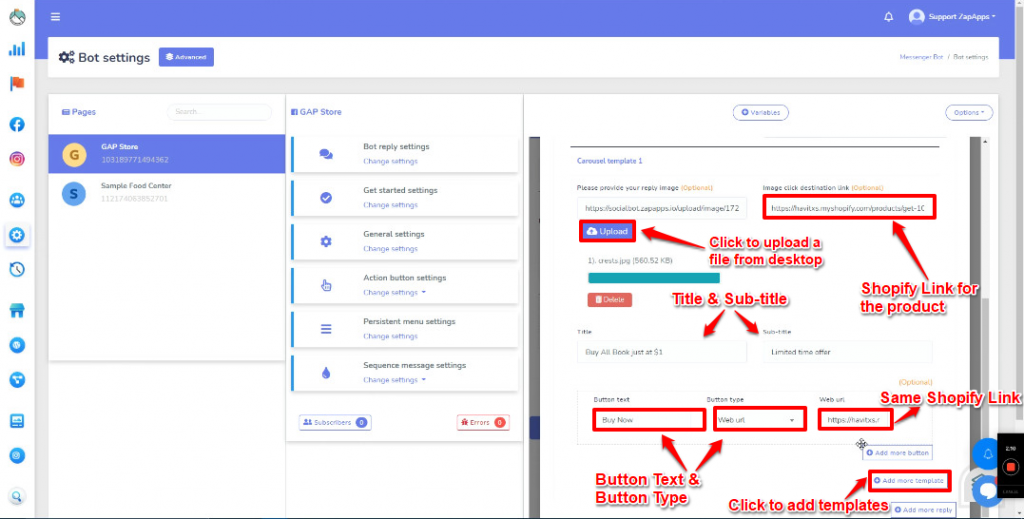
- Click on Add more templates to add more digital products. You can add as much as you want. These products will be displayed in the form of a carousel to your customers.
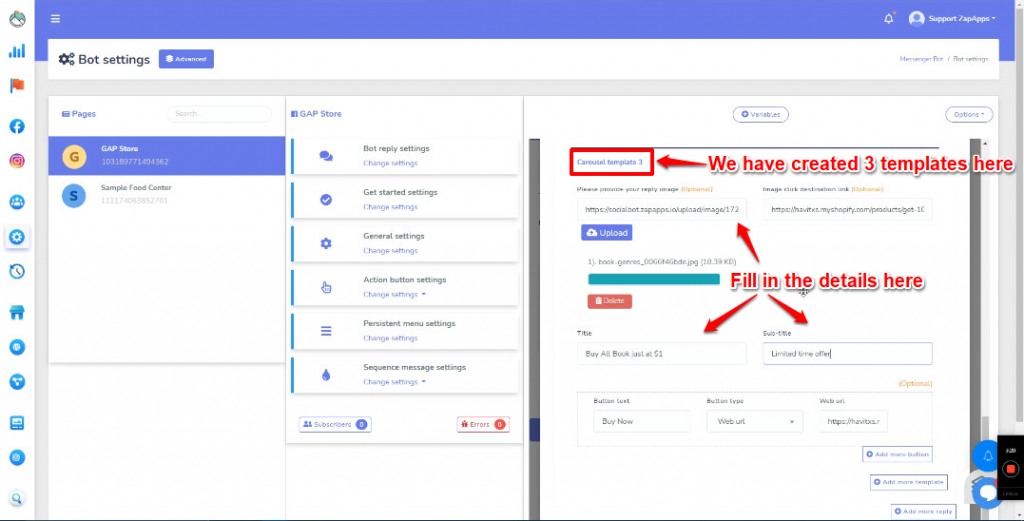
- After adding all the carousel templates, click on Submit button. Finally, click on Close & Refresh List.
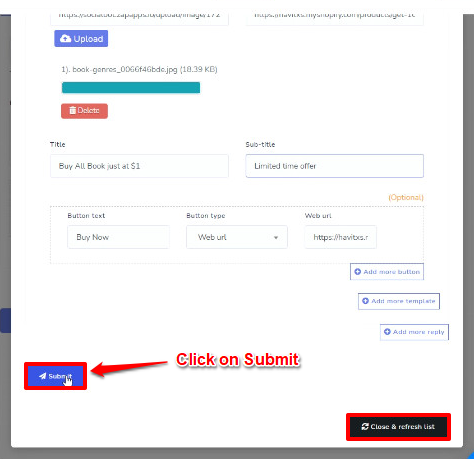
- You will come back to the Get started settings again. Here you can add more buttons if you want. (Example: Button Text – Technical Help and Button Type – Chat with Human)
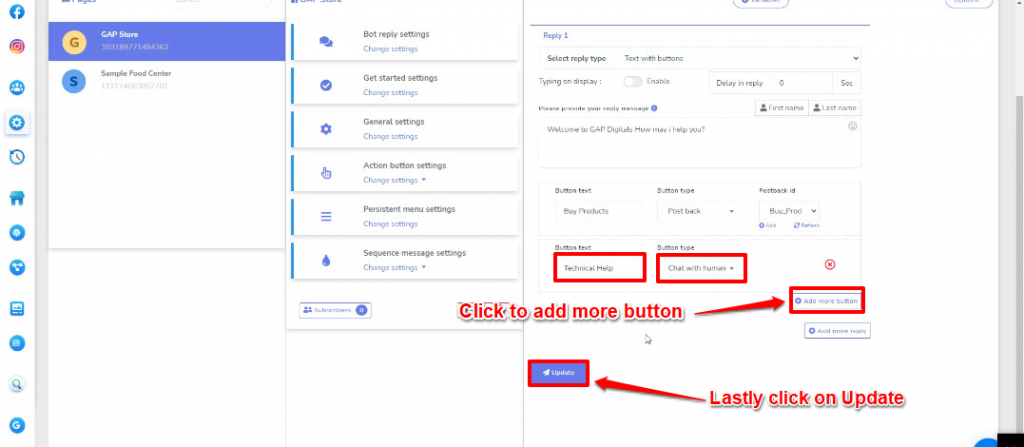
- Lastly, click on update.
How will the selling of digital products appear on SocialBot? (Final Check)
- Go to the Facebook Page where you’re selling the digital product.
- If you are a customer, click on the Message button on the page. If you are an admin, click on Edit Send Message > Test Button.
- A message window will appear. Click on Get Started.
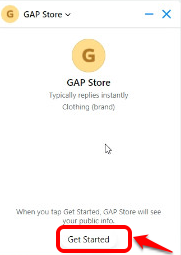
4. It’ll show “Welcome to your (page name). How may I help you?” Just click on the Buy Products button.
- This will show a carousel list of your digital products that you’ve already added to the SocialBot interface.
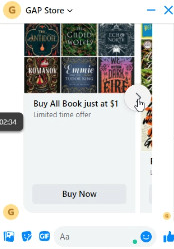
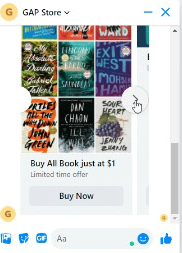
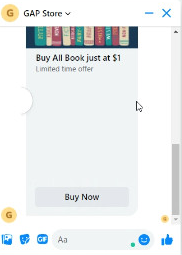
- Click on Buy Now button given below the product you like.
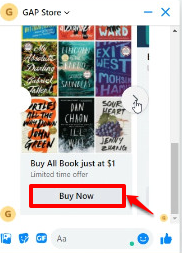
- This will open the Shopify store page.
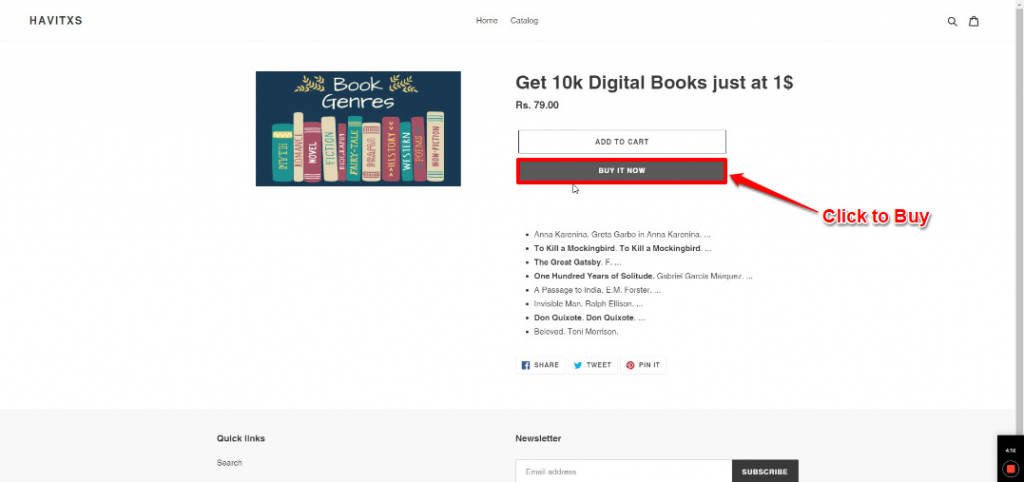
- Here you click on Buy it now and then provide your contact information and billing address.
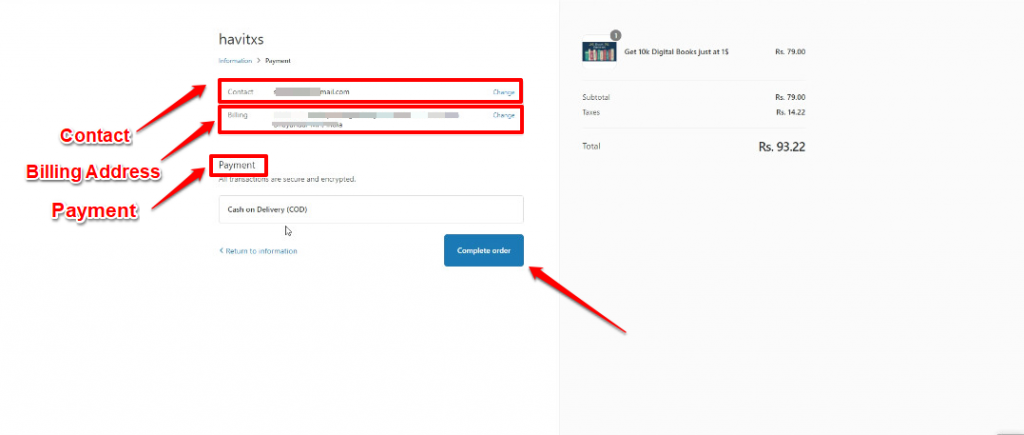
- Finally, complete your payment to get the digital product delivered to your inbox.
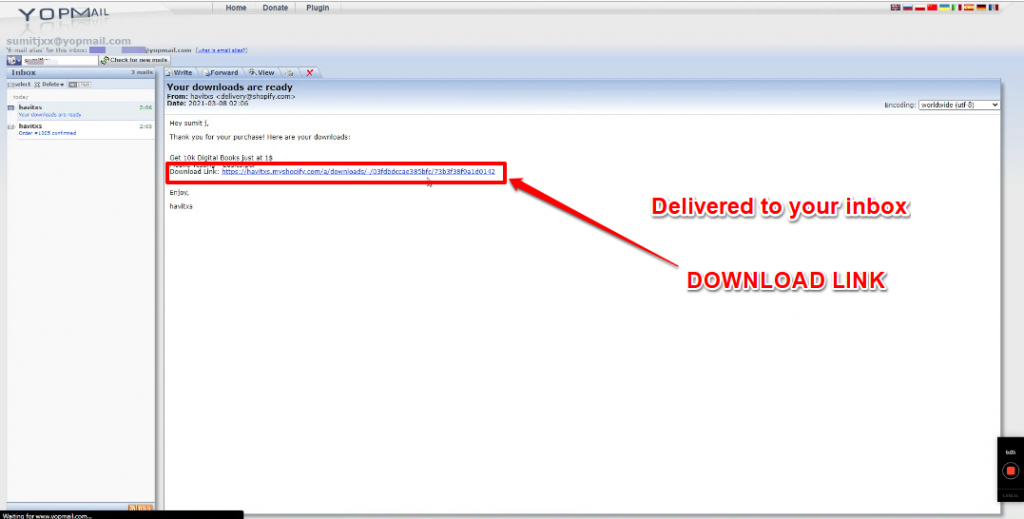
As simple as that!
SocialBot can therefore power the growth of social media pages and take your business to greater heights. With less human intervention, you can focus on the core areas of your business and let the bots do the selling part.
Sign up today on SocialBot!
Also Read: Best Strategies To Build Up Your Digital Brand Loyalty
 Start using ZapInventory today
Start using ZapInventory today
